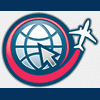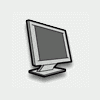Setup
What you need (All freeware programs
* Indicates only needed if you do not have color satellite images
Download and Install -
*USA Photo Maps - http://jdmcox.com/ (If outside of US, must find satellite images elsewhere)
*BigJPEG - http://jdmcox.com/
*Irfanview - http://www.irfanview.com
*GNU Image Manipulation Program (Gimp) - http://www2.arnes.si...imp/stable.html
Photo Scenery Maker - http://scenerytools.sourceforge.net/
FS2000 Terrain SDK (Not current version!) http://download.micr...Terrain_SDK.EXE
Custom Terrain Textures SDK - http://www.microsoft...wnloads_sdk.asp
-End of Setup-
If you have color satellite images skip to step #3
If you have black and white images skip to step #2
Else, start at step #1
Step 1 Obtaining the satellite imagery
First you need to find the longitudinal and latitudinal coordinates of the area you want to make scenery for. Since I am doing a city area in this example I will simply do a search in Google for <City Name> + “Latitude" and hopefully the answer will be in the first couple of results. In this case I searched for Kings Mills, OH Latitude (the home of Kings Island), and in the first result I found that the coordinates for the town were 39.357963N and 84.247288S (or -84.247288)
Open USA Photo Maps and click File: New Map, Enter the name and the coordinates and press OK and you are greeted by an empty grid.


Hit the “F" key to download the maps from Microsoft's terraserver. You can use the arrow keys to navigate the “map" and the + and - keys to zoom in or out (note if you zoom out to 8m or more the program will only download the 8m maps, zoom in to 4m or more and you can download the higher resolution 1m maps).

Once you download the area you want and have it in view, click File: Boundaries for BigJPEG. Click and drag from one corner to the opposite corner and release the mouse button. It will make a file in the default directory (for me it's C:\Program Files\USAPhotoMaps\USAPhotoMapsData). BigJPEG.exe and a file named ijl15.dll should already be in there. Make sure that the txt file that was just made when you set the boundaries is the only txt file in the directory then run BigJpeg.exe. It will ask you if you want to create a jpeg, click ok and wait a little box will pop up saying that the JPEG has been created. If you look in the current folder you will see a new JPEG; you now have your satellite scenery!
Step 2 Colorizing your Satellite imagery.
Open up your B&W satellite JPEG in Irfanview and click image, resize. Reduce the file size to 25% (equivalent to 4m, the max FS9 can handle).

After the program is done resizing, click image - Decrease color depth, change to 16 colors (use 256 when you get more advanced). After that click File - Save As and save it as a bmp.

Open up the image in gimp, immediately after opening right click on the picture and select Image: Mode: RGB. This allows you to add color to the picture.

In order to keep water from turning an ugly green when painting (which would be appropriate for the Ohio River

The next step is to paint the trees. Click on the select by color tool and set the threshold to 1 or 2 (15 if using 256 colors).

Then find some medium brightness trees and click on them (this will REALLY tax your machine). The select by color tool will then select every pixel with the same shade of gray (+ or - the variance). If it looks like almost all the trees are selected and nothing else (except for a couple fields) then you have the threshold set correctly, if not setting the threshold higher will increase the selection and setting it lower will decrease the selection (After you use the tool again).

Now that you have all the trees selected pick the dump paint tool. Set the mode to “overlay," and the affected area to “Fill whole selection." Double click on the main color and select a dark, rich green color (I use 059702)

and click anywhere a tree is selected. This should paint every selected tree a green color that varies with the amount of shade originally on the image.

After finishing with the trees, start painting the fields using the same method you did to color the forest. If you want you can individually paint each field by setting the paint bucket's affected area to “fill similar colors" and clicking on each and every field.

I only use three colors when coloring scenery, Dark Green (059702) for forest and most fields, Dark Brown (695d19) for lighter fields, and Light Blue (148db5) for the Water.
Make sure you save every time you make a change that your happy with, gimp will occasionally crash when running in the windows environment.
Once there are no more gray areas (save for houses and roadways) just save the file and your finished! Congratulations, this is the hardest part of the whole process, once you've passed this step your almost home free
Step 3 Inserting color satellite photos into FS9
Install FS2000 Terrain SDK and Custom Terrain Textures SDK into their default locations and run Photo Scenery Maker. It should display an options box asking where the required files are (the ones you just installed), browse around until you find them and click OK.
Click File: New and beside “summer" click the three “." and select the .BMP file you colorized.

Click the next tab labeled “coordinates" and enter in the coordinates of the north and west boundaries (sides) of your BMP file. If you unsure what these are, open up USAPhotoMaps and move your mouse cursor over to the upper left-hand corner of the area you selected and use those coordinates (Important, for the US all west/east coordinates are negative, eg -84.34251 make sure you enter them that way or your scenery will be placed on the other side of the world.) Do not enter coordinates for east or south but rather click on the next tab labeled “output." Select your output directory and base file name and click ok.

Click File: Project Properties and you'll be greeted by the same window you just left, click on the coordinates tab. Click next to where it reads “CellXDimensionDeg" and enter in a fraction, your goal is to get the X Resolution (m/pixels) to equal 4 as close as possible (assuming your using the 1m satellite imagery reduced to 25% as we did at the start of step 2, if your using other imagery change the 4 to whatever resolution your satellite imagery is at).

Once you've done that setup the “CellYDimensionDeg" the same way then click ok.

If you do not see gridlines on your map you will get a “resolution to HIGH" error (which is why you have to manually set CellXDimensionDeg) to solve problem, go back and reenter the CellX and CellY data.
Click scenery generation and click “run whole process" and it will generate .bgl and texture files for you in the folder you selected before. Just copy said files to the “Flight Simulator 9\Addon Scenery" in their respective folders, and you're completely done! Go enjoy some nice looking scenery!
Edited by Timsher, 30 April 2004 - 08:47 PM.