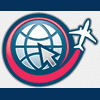As we get more often questions on how to repaint default planes in FS2004,
I decided to make this tutorial.
I hope it will help people who want start repainting those planes.
First you need to download some tools to convert the texture files needed for the repaint.
I suggest you download the following Martin Wright tools DXTBmp, BmpExt and BMP2000 from http://fly.to/mwgfx/.
For repainting you need also an image editor like Adobe Photoshop or like me Uleads PhotoImpact..
I use myself the DXTBmp tool to convert image files to and from the FS2004 .bmp format.
BmpExt I use to set transparency in the decal_b747_400.bmp file.
BMP2000 I use not so much, but with this you can create an image set for the b737_400_t.bmp file mostly used in FS2002. For FS2004 I don't use this and that works fine for me.
I order to repaint a plane you need also to know where to find the texture's for that plane.
In the default installation directory of FS9 you can find the textures in C:\Program Files\Flight Simulator 9\Aircraft\737_400\texture.X where X is any number. I would suggest you copy the entire 737_400 directory to a new temp directory and work with those files.
Before you can repaint a plane texture file you need to convert it with DXTBmp to a normal 24bit file.
To do this start DXTBmp and go to the ‘file menu' and click on ‘load extended' image search and open the file you want to repaint. Then click OPEN and the image will load. Now you need to save the image.
Go back to ‘file menu' and select ‘save 24 bit image' then give it a name and save the file.
You can now open the newly saved file in your image editor.
When you open a b737_400_t.bmp file in your image editor you will see the following image.
In the image I marked the important area's you might want to repaint.
Notice that I used different colors on the fuselage texture, this is because each colored area's will be place
In different ways on the fuselage.

The orange area contains the texture for the left front side of the fuselage and any text placed in that area is displayed correctly.
In the green area you have to mirror any text so the text will be placed correctly.
The yellow and blue area should not contain any text because these textures are used for both left and right side of the fuselage.
The purple area is the tail area, the top half contains the right side of the tail and the bottom half the left side of the tail.
In the red circle you notice a door, this is the door for the right side or the main exit that opens. Any lines you paint going through that door should be painted on this door too.
To the right of the door is a texture for the engines, this texture is used on every engine on both left en right side, here also any text is mirrored
Here is an image of where each area shows up on the plane in FS9

On a 747 there is an extra texture file called decal_b747_400.bmp. This texture handles the airline name displayed on the 747 because in the b747_400_t.bmp file there is only one texture for the front and back part of the fuselage.
So any text placed on that would mirror on the right side of the plane.
Open DXTbmp and load the extended image called decal_b747_400.bmp convert it to 24 bit image and load it in the editor.
Take a good look at the next image.

I created a copy of the decal_b747_400_bmp and made it blank.
Then I placed the airline name in the file, using the magic selection tool I selected the white area around the text,
Inverted the selection so only the text is selected and then added 1 pixel to the border and then inverted the selection once more back to the white background, pffff.
Now I used the bucket fill to make only the background black, and then mirror/flip the image horizontally and it's done.
You need to save the image as an Indexed 256 color bmp. Now you open BmpExt and load the image in there.
Then click on the transparency button, in the new window click on the “Set Color 0 to transparent" button and then
“Save Palette" then you can view the transparency with the “View Transparency" button.
Now you have set the black background to transparent and that area will not show up on the plane.
Close the Transparency window and save the image as extended.
So you have created your repaint you want to use it in FS9, but there are some things you need to do before it all will work and we don't want to screw things up. First you need to create a new directory for your repaint.
Go to C:\Program Files\Flight Simulator 9\Aircraft\737_400\ and create a texture.x folder where X must be the first free number, so if the last texture directory in C:\Program Files\Flight Simulator 9\Aircraft\737_400\ is called texture.5 you pick 6 for your texture so your folder should become C:\Program Files\Flight Simulator 9\Aircraft\737_400\ texture.6, simple isn't it?
Now you need to copy your texture files into that directory, BUT, you need to convert them to extended bmp first.
Open load your image into DXTBmp by going to “File Menu" the “Load Normal Image" after the image has loaded use “Save Extended Image" in the “File Menu".
This way you convert any image you have created for your plane, except the decal_b747_400.bmp file you will have done with BmpExt.
Note: some planes don't use files like the decal_b747_400.bmp file like the b737_400.
Once you have converted your files you can move them to your texture directory.
One more thing you need to do, before your repainted plane will show in FS9.
You need to open the aircraft.cfg file and add your plane there so FS9 will know where to find it.
Add this section to the file and change the X's with the number of your texture folder in this sample that would be 6.
[fltsim.X]
title=Boeing 737-400 Paint2
sim=Boeing737-400
model=
panel=
sound=
texture=2
kb_checklists=Boeing737-400_check
kb_reference=Boeing737-400_ref
atc_id=N737X
atc_airline=Orbit
atc_flight_number=1123
ui_manufacturer=Boeing
ui_type="737-400"
ui_variation="Orbit Airlines"
description="One should hardly be surprised that the world's most prolific manufacturer of commercial aircraft is also the producer of the world's most popular jetliner. The 737 became the best-selling commercial jetliner worldwide when orders for it hit 1,831 in June 1987 (surpassing Boeing's own 727 as the previous champ). However, it wasn't always that way\s in the first few years of production, there were so few orders that Boeing considered canceling the program. They didn't, and the airplane has more than proven itself in over three decades of service."
Change also the atc_id= , this line contains the tail number of the plane.
Change atc_airline=, this line contains the airline name ATC will use.
You can download a txt file that lists all the names that FS9 uses.
Change ui_variation=, this line contains the air line name wich will be displayed in the aircraft selection screen.
When you have done all the steps, you're ready to view and fly your plane.
Happy Flight, Captain.
Any suggestion to improve this tutorial are most welcome
Edited by Captain, 11 May 2004 - 07:16 AM.