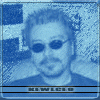OK, a little background here first: these tips will make your PC run faster, mostly for gaming performance though. Also, they are not my tips: I received these when I purchased an add-on for MS Flight Simulator 2004. If credit is due, then you can thank PC Aviator, Inc. For some reason, they used to make these public, but now only registered users can get them...
Anyhoot, here you go:
CODE
10 Windows XP Performance Tweaks for Optimizing your Overall Computing Experience.
A computer does need to be tuned to optimize its performance. Out of the box, Windows XP does not give you a fully tuned operating system and is wrought with settings that bottleneck performance. Follow these Tweaks below and you will have a finely tuned system that gives you blazing performance.
The first 8 tweaks do not cost you anything and are just a few changes you can make from within Windows. The final 2 tweaks involve you spending a little bit of money but are well worth the investment.
Three Warnings and recommendations
Before you perform these steps, please:
1. Ensure that you are familiar with REGEDIT. Incorrectly using Regedit could
damage your Windows registry and leave your system unbootable and
unrecoverable. If you are not confident using Regedit, have a friend who is
confident perform these tweaks for you.
2. Back up any important data. These tweaks are tried and tested but if something
goes wrong you could leave your system unbootable.
3. If you are unsure of what you are doing get a technician or friend who is sure of what they are doing to perform these tweaks.
- Firstly Be Running the NTFS File System
- Firstly, however, we'll assume your hard disk is operating NTFS (New Technology File System). If your system came bundled with XP then it most likely is. If you upgraded your previous version of Windows to Windows XP, then your file system may still be using the FAT32 file system. If it is then you need to convert it to NTFS. While this will convert your hard disk to NTFS however your cluster size will not be optimized. Converting your hard disk from FAT32 to NTFS gives you 512 byte cluster sizes which is not the optimum and will give you less than optimum hard disk performance since 512 byte clusters result in higher hard drive overhead. The recommended cluster size is 4096 bytes. If your hard disk is not using this cluster size then you should reformat your system using this cluster size which is the Windows Format default cluster size.
Alternatively Partition Magic will let you change your cluster size for an already
formatted hard drive without requiring a reformat.
If you do not want to go through a complete reformat but do want to convert to NTFS if you are running FAT32 then go to the Command Prompt START => All Programs => Accessories => Command Prompt.
To confirm which file system you are running at the C: prompt type CHKDSK.
The first line will tell you which file system you are running. If you are running FAT32 then to convert to NTFS enter the following:
CONVERT C: /FS:NTFS
The conversion will take about 30 minutes. Repeat this for other hard disk volumes you may have e.g. D: drive or E: drive.
We suggest that before you do the Convert process that you search for this in your
Windows Help and Support option and read any documentation relating to
Converting a FAT32 drive to NTFS and the implications of converting to NTFS.
Secondly Ensure that your NTFS File System Cluster Size is 4096
Bytes.
See the conversion process in the above section. If you convert a disk from FAT32 to NTFS you will need a utility such as Partition Magic to change your cluster size to 4096 byte cluster sizes. If you are freshly formatting a hard drive select cluster size as 4096 bytes. Once you have successfully set up your hard disk as NTFS prepare for these Tweaks that will boost your system performance Out of Site!
Here We Go!
Tweak #1 Disable Last File Access Stamping
By default, every time Windows XP reads a file, its stamps the file with the date and time of last access. Whilst it can serve a purpose, it is generally not required for everyday computer use. It hogs resources by writing to a file each time it is accessed. So every read operation is also accompanied by a write operation of a few bytes. To turn this off go to the command prompt:
At the command prompt enter the following:
FSUTIL BEHAVIOR SET DISABLELASTACCESS 1
If you ever want to turn it back on again simply retype the command replacing the 1 with a 0 (zero). Reboot your computer.
Tweak #2 Turn Off Windows Indexing
While it's great for finding files faster when you are doing a search, Windows file
indexing is always working in the background indexing files and thus contributing
significantly to hard disk overhead. It is not worth the performance decrease it causes. To turn it off go to
Control Panel => Add/Remove Programs => Windows Components. Then deselect Indexing Service.Or
Go to START=> RUN then type in services.msc. Scroll to Indexing Service and select disable.
Tweak #3 Increase Your File System Cache
WARNING - DO NOT USE THIS TWEAK IF YOU ARE USING AN ATI VIDEO CARD. IT COULD LEAVE YOUR SYSTEM UNBOOTABLE.
(the solution for ATI cards can be obtained on request )
On a typical high end system such as a 2.4 GHz Pentium a hard disk will transfer data at around 30-40 MegaBytes per Second. That's pretty fast! How would you like hard disk transfer bursts of around 1 GigaByte per second? You can achieve this easily using any version of Windows as it's already part of the file system that is file caching where data that has been read from the hard disk remains in memory so that if it is required again before it is flushed from the cache it reads directly from the cache for these super fast data access rates. That's right it is already part of the file system but the recommended default setting (the setting you might already be using) is not necessarily the best. The default setting in Windows is to allocate more memory to programs and less to the file cache but this is wasting precious memory that could be used for file caching instead of not being used at all. If, for example, you are running a 512 Mb RAM, and you have a program or two loaded, you have around 300 MB that isn't being used AT ALL. It's being reserved partly for file caching and partly for any programs you might load with the priority being for any programs you might load. It will not allocate all of that memory to the file cache and it is VERY RARE that you would use all of that memory for programs.
So you could either waste that memory and have degraded system performance or you could use that memory for file caching. USE IT FOR FILE CACHING! After you make the change below, you will notice after you reboot and start using your system greatly reduced hard disk access for both read and write operations which is where the biggest bottleneck in computing is.
Performance benefits of this tweak are seen no matter how little RAM you have but are more pronounced with the more RAM you have. We suggest no less than 512 Mb and 1 Gigabyte is better.
Perform the following:
CONTROL PANEL => SYSTEM => ADVANCED => PERFORMANCE => SETTINGS => ADVANCED => MEMORY USAGE. Change the option from Programs to System Cache. Reboot your computer.
Tweak #4 Increase CPU Priority
This will increase the CPU priority for programs running in the foreground. E.g. Your
Microsoft Flight Simulator 2004. Run Regedit Find This Key: HKEY_LOCAL_MACHINE\SYSTEM\CurrentControlSet\Control\PriorityControl\ Set the Win32PrioritySeparation to 38 DECIMAL (or 26 HEX)
Tweak #5 Launch Folder Windows In Separate Process
This tweak does not only apply to folders but also programs. Basically when you run a program it gets its own memory allocation. It also gives you a much more stable system. Programs run faster but it does also utilize more RAM.
Set the "Launch folder windows in separate process" setting by opening the "My Computer\Tools\Folder Options\View -and tick the "Launch folder windows in separate process" box. Window XP will open any new window (including program) in its own memory and in separate process priority. (increase stability and speed but use much more RAM than before)
Tweak #6 Defrag Your System
Hard Disk Fragmentation is a contributor to slower performance. We suggest a regular defrag of your system. A Weekly schedule is a good one. Windows XP has a built-in defragger or you can opt for a third party product such as PerfectDisk (www.raxco.com), Diskeeper (www.diskeeper.com) or O&O Defrag V8 (www.oo-software.com).
Tweak #7 Offline Defrag (Defrag MFT & Paging File)
Most defraggers are now able to defrag your MFT (Master File Table) and Paging File. We suggest that you run this at least once. PerfectDisk, Diskeeper and O&O Defrag all do this. Windows XP defragger does not. They will defrag your MFT and Swap File and also reposition your MFT to the correct place on hard disk disk to minimize disk head travel and therefore access time. That location is about 1/3 of the way into your in disk.
So we suggest this routine after you have performed tweaks 1 to 7.
1. Defrag Hard Drive
2. Perform offline Defrag (of your MFT and Paging File)
3. Defrag Again
Tweak #8 If You Have a Second Physical Hard Drive Put Your Paging
File On That Second Drive. Also Put MegaScenery On That Drive.
If you have a second physical hard drive (not partition but hard drive) one of the best performance tweaks you can do is to put your Paging File onto that hard drive.
CONTROL PANEL => SYSTEM => ADVANCED => PERFORMANCE => SETTINGS => ADVANCED => VIRTUAL MEMORY.Select the choice to let Windows manage it i.e. System Managed Size.
Why this works? If you have a second physical hard drive on your system it will perform at the performance level as your main drive i.e. data transfer rates are independent on each drive. So when your system is reading and writing from a second hard drive it does not affect the performance of reading and writing to the first hard drive. So swapping data in and out from the paging file on the second drive will improve performance compared to if it had to swap in and out on the same drive.
If you have MegaScenery and a second hard drive, install MegaScenery on that hard
drive on a different drive to FS2004. You will get significantly improved performance,
much faster load times and minimization of the blurries".
Two other things you can do to drastically improve your performance
if you want to spend a little money.
Tweak #9 Add More RAM (Memory)
We recommend 512Mb as a minimum amount of memory but the best minimum amount to have is 1Gb. If you have 512Mb, an extra 512Mb will cost you around $60 and will be the best thing you can do to improve the performance if your system as it stands. It's a better addition than even a faster graphics card.
The easiest way to buy memory in our opinion is www.crucial.com.
You'll benefit even more from all these above tweaks by increasing your RAM to 1
Gigabyte.
Tweak #10 Add a second physical hard drive
Again, by today's standards you can get a lot more storage space for a little bit of
money. With a second hard drive you can store MegaScenery on that second hard drive and also perform such tweaks as adding that paging file to the second hard drive.
Blazing Performance!
If you want to take it a step further, if you buy an additional hard drive, you can, if you are running Windows XP Professional, and with a little work and reconfiguring set-up dynamic disks with striping (equivalent to a RAID 0 configuration) and basically double your hard drive access speed by taking advantage of NTFS striping function where data is stored across two drives. The performance boost is tremendous literally 200%. Once you've experienced the performance boost gained by striping you will never want to go back to a single drive basic" disk system. With such a configuration I can fly over MegaScenery with a Lear at around 320 knots (on the modest system outlined below) and experience high res textures all the time.