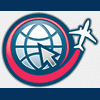The following was done in 3DS Max, but I have reason to believe it is also compatible with GMAX. I am however, not certain on this
A lot of people can poly model, and everyone can marvel at spline modelling, so here's a quick tut to turn those wants into actions. In this intermediate tutorial for the beginning spline modeller, I'll show you how to create the main shell to a General Electric GE-90 engine, that is used in the Boeing 777
By the end of these tutorials, you will have the knowledge to create an entire vehicle by spline modelling, but that is a far cry from an aircraft engine.
On with the show...
You will need this image;

Source Grats to grif for that link
Setup your image in max in the left viewport. The dimensions are;
Height - 396
Width - 766
1) Bring yourself into the front viewport
1a) Select 'circle' from the shapes tab and create it the same diameter as the front tips to the outer shell
1b) Move your new circle to the very front of the turbine so it aligns with the tips of the outer shell. You will have to rotate it 4.11 degrees CCW in order to have it align perfectly

1c) Convert your new circle to an editable spline
1d) Select your circle and copy it to the first major deviation in the GE-90 drawing. Continue to do so with the outer perimeter of the shell. You will be required to use the scale tool and rotate tool.

1e) Do the same with the inside
2) Select one of your splines and attach the rest of them, so as to create one object
2a) Select vertex mode, a shortcut key for this is 'insert' (continuing to press insert will toggle through the various model editing modes
2b) Click on 'Create Line' under the 'Geometry' rollout.
2c) Create a line on the outside of the turbine. Try not and break it as this may and most likely will leave a deviation in your engine. Keep with the curvature of the drawing, obviously, making sure you create a new vertex (click) at each vertex you pass en-route to the very end vertex, where you will then cancel your drawing. Personally I prefer 'Bezier' as the drawing type, but you can draw depending on personal preference.
2d) Align your new line with the vertexes of the outer shell
2e) Select the two vertexes from the line and circle closest to each other, and click on 'fuse', this does not make them one, like in poly modelling the 'collapse' tool does, but instead just makes them look like one by aligning them perfectly
LARGE IMAGE - 1280x768
2f) Now is simple. In 'segment' mode, select your whole new line. Thanks to the GE-90 being perfectly round, unlike most aircraft engines, all you have to do is copy it down to the next set of outer vertexes and do the whole, select, fuse, select, fuse, again. Do this the whole way around the outside. Chances are they won't be aligned perfectly, and instead nowhere near eachother. Just select the vertexes of the created line and move those ones ONLY. This may seem like you're commiting some sort of modelling herry kerry, but aslong as you move only the created line your model will come out with a high degree of symmetry.
3) Using the same method as '2' for the outside, create a line on the inside of the turbine shell and align its vertexes with that of the interior circles. Basically, re-do '2' on the inside.
3a) Now your mesh should be looking fine-diddly-ine and it's time for this mother to give birth, so navigate your way to the modifier tab, and select from the list 'Surface'. By increasing the 'steps' you would be making the object more smooth at the cost of a higher poly count. 2-3 is usually sufficient for games, and I would use 10 for render purposes.


Now all that's left to do is by using the GE-90 drawing is to create the other parts to the engine. Here's one I made earlier.



I know the wing attachment part is not precise, but use your imagination!!!
This is not the only way to do this tutorial, but this method is probably the best and easiest way to spline model something like this. You could model it using half the splines I used, but I decided to do it this way, and if you don't like that, well, no one's forcing you to use this tutorial.
Some C&C for this would be nice, thanks.
Keywords: 3DS Max, Gmax, Spline, Modelling, Tutorial, The CoCC, CoCC, GE-90, General Electric, Boeing 777