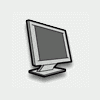For optimized performance during gaming disable anti-virus and crash guard programs.
After they have been disabled you should end all unnecessary background tasks.
To view and close background tasks (Windows XP)
1. Use control, alt, and delete to bring up the task manager
2. Click the Processes tab. (Displays all of the background tasks running on your system)
3. Click the User Name column heading. (Sorts all of the processes together by user name)
4. Select an item with a user name,
DO NOT select one from the:
SYSTEM,
LOCAL SERVICE, OR
NETWORK SERVICE GROUPS.
DO NOT select explorer.exe,
or taskmgr.exe items.
5. Click END PROCESS.
You will recieve a warning message, click YES, to end the process.
The selected item disappears from the list.
6. Repeat steps 4 and 5 until only:
explorer.exe,
taskmgr.exe,
SYSTEM,
LOCAL SERVICE, AND
NETWORK SERVICE remain in the user name group.
After playing your game, simulation, etc... close the program, and restart your PC and all programs will be re-activated.
If you accidently close the wrong program, system, etc...
simply restart your PC.
You will be surprised at the number of programs that run constantly in the background, you will also appreciate the extra performance you'll notice after closing them down also.
I didn't get much of an increase in Frame Rates in FSX, but I got less of a FR drop while scanning around in the sim, and using different views, etc... and overall smoother performance.
Its much easier than it sounds, and its worthwhile, try it and let me know if you notice the difference.
_________________
Edited by caaront, 22 June 2008 - 05:33 AM.