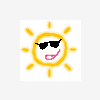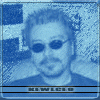So here is a step by step guide to setting up your FS Graphics settings.
1. Set Everything to minimum and take out all the ticks (best to start with a blank slate).
2. In the options for your graphic card you will find Anti-Aliasing. This will make diagonal edges on the screen less jaggy/stepped.
For slow computers set this to 0x and for medium to fast rigs maximum (many cards have different maximum settings) is usually good. any computers between fast and slow can use a value half way along the slider
3. You will also see Anisotropic filtering. In short this makes your textures look better.
Set this slider so it is level with tho AA slider.
Now exit this screen by pressing OK to save the settings.
4. Start FS, start a flight with your favorite aircraft and go to a fairly busy airport.
5. Now set your AI traffic so you see an amount of aircraft that you are happy with.
Alt > Options > Settings > Traffic...
6. Go into Alt > Options > Settings > Display > Hardware (Tab)) and:
- Set your target Framerate to a level you would be happy with (most of us use between 20 and 30) NEVER EVER SET IT TO UNLIMITED!
- Put a tick in Transform and Lighting
- Set MIP-Mapping quality to ether 4 or 5. NEVER MAX THIS, IT'S POINTLESS TO DO SO!
- Set Hardware rendered light as high as you think your system will take with good FPS (the higher it is the better runway lights etc look.
- Set Global Max Texture Size to Massive, this is just a limiter which after this guide is followed will be pointless.
- Set the display resolution to the same as your desktop x32
- The filtering sets how smoothly the MIP-MAP layers are separated. If you see lines on the textures as an item gets farther away use a higher level. This is actually irrelevant if you're using Anisotropic Filtering at all.

1.This is the quality of touchdown smoke, downdraft dust etc. If you have jerky FPS when landing a helicopter choose a low setting here.
2.This is the number of polygons in hills and the lay of the land. If you like your low flying this is one to push.
3. This is the quality of the ground textures. you'll want to play with this until you like it.
4. This boosts the detail on the ground or the ground and water (for moving waves)
5. This is a second way of including water detail in the previous setting for if you want detail (moving waves) on water but not land.
6. This prevents night turning into day in a nanosecond (on the ground textures that is). But hits FPS at dawn and dusk.
7. This boosts the quality of the terrain textures bit more.
8. This sets how many "manually placed" scenery objects you want to see.
9. This sets how many "automatically placed" scenery objects you want to see.
10. this lets you set your addon scenery settings differently from the above, just leave this for now.
11.This lets you decide whether or not the scenery casts shadows (big FPS hit) (your plane has this setting elsewhere).
12. When you point at the sun it gets harder to see with this.
13. This makes those camera lens effects at the sun.

1. Sets how clear gauges will appear in the virtual cockpit.
2. Sets whether items of scenery have a light reflection on the air crafts body (needed for the polished effect under the 737).
3. Sets whether you see your own shadow on the ground.
4. Sets whether the lights on your aircraft can light up the ground beneath you.

1. This is how far you can see on a perfectly clear day (big FPS hit, i think slightly limited visibility is more realistic for my flights when i choose weather (real world of course))
2. this is how far away the farthest clouds will be. You may want to prioritise this for high altitude flights but it is a big FPS hit.
3.This sets how far away FS goes from rendering 3D clouds to rendering 2D clouds. 100% gives you ALL 3D clouds.
4.This sets whether you even want to use 3D clouds. Simple for 2D only, detailed for 3D enabled.
5.How many clouds you want (big FPS hit but you will need it quite high for overcast weather).
8.Now press OK and return to flying.
9. Press Shift + Z twice and you will see your current Frames Per Second.
At the bust airport it should be within a few of the limit.
If it is on the limit feel free to boost some settings up or raise the FPS limiter a bit.
If it is more than a few below the limit do one of 4 things:
- Lower the FPS limiter
- Lower the FS display settings
- Lower the Anti-Aliasing/Anisotropic Filtering settings
- if all else fails try a smaller screen resolution
Once you have the highest settings you can get at decent FPS you are done!
Remember not every PC can run good quality at good FPS. It's not the end of the world if yours is one of these. Neil and Mul have some good guides on speeding up your PC a tad (some void the warentee some don't). Or you could just upgrade if you can afford to.
If you have max settings and can still take more Mango has found a few soft mods which boost the settings bit more.
If you are interested the settings in the screenshots are from my laptop (see sig) and if you have a similar rig these settings may work for you.
Feel Free to Add more or shout "You're wrong!" or more likely "Your spelling is atrocious!"
Good luck (although I accept no responsibility if you make a mess of it)
Bracken
NOTE: information regarding the best way to get AA to work right is likely to be irrelevant with the more modern graphics solutions and drivers.
Edited by PiP, 23 July 2010 - 06:59 PM.