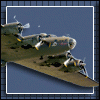Before we start you will want to make sure you know how to capture and save a screenshot in flight sim. If you don't know how to CLICK HERE.
Another thing is that i am using Adobe Photoshop CS2 to edit, all other photoshop users will know where to locate named tools ETC but i will give instructions anyway
Also, this is my way of editing and what i do is how i wish to do it, i know im no where near the best at editing but i created this to try and help others who share a passion for aviation, so please don't critisize me if i appear to be doing something wrong
Start
For this tutorial ill be using this image, you use it aswell for the first time

Fisrt thing, open up your image in your editing program.

(at this point i want to say sorry for the terrible image quality)
At this point you image will be very large so we want to resize, try 800x600 pixels. To do this go, Image => Image size and enter 800 for the width and 600 for the height, making sure they are in pixels.
After this process is complete you may notice the image looks a bit soft, what I tend to do next is sharpen the edges, to do this i use a sharpen filter. Filter=> Sharpen=> Sharpen Edges. This will crispen up the image.

Now we want to really start editing. Before i go about changing the colours, levels and contrast i would usually do any jobs that have to be done with filters but we don't need to in this Tutorial.
A great tool which i use is Auto Colour, this will usually enhance the images colours but can sometimes spoil it if used on a night shot. So here im going to give you 3 things to do.
1. Auto Colour; Image=> Adjustments=> Auto Colour
2. Auto Levels; Image=> Adjustments=> Auto Levels
3. Colour Balance; Image=> Adjustments=> Colour Balance, and add red, usually use around +20 - +30.

Now your shot should look noticably different from what it was when you started. The next thing that i would advise is playing around with the shadows and highlights. Thsi is what i do.
1. I reduce Shadows to 0
2. I increase highlights to between 10 and 20.
Try it and see if you like the look of it.
Image=> Adjustments=> Shadow/Highlight...
Next i will normally add photo filter. To do this go;
Image=> Adjustments=> Photo Filter...
Select Warming Filter (85) and set the density to around 15%.
Were getting there
Now, go back to Image=> Adjustments and select Brightness/Contrast...
don't touch the brightness slider but adjust the contrast to +*, i normally go around 10 but it depends on the shot, you decide.
Now the shot looks a bit like this

Only 2 things left to do!
In your pallet, select the two colours to a bright white

And now go to Filter=> Distort=> Diffuse Glow...
Use the following settings or there abouts

And finally, select the blur tool from the box at the left hand side

Use the settings shown inside the blue ring.
Then zoom right up close to the plane and blur the edges of the plane to hide any jaggies, do it for the whole aircraft.
Now you are done! And should have an image like this...

-----
I hope you liked this small Tutorial and that it is to your benefit, please post your final outcome as it will be interesting to see what you guys can do, or need more help with
Part 2 will show more use of filters and will be up as soon as i can, possibly next weekend
Enjoy and have Fun!
Tom.
Edited by TomohawK, 14 January 2006 - 01:35 PM.