http://www.flightsim...howtopic=170241
--------------------------------------------------------
Today I'm going to show you how to use the pen tool to cut out an object from a picture. This is the picture I will be using for this Tutorial:

In this tutorial I will show you how to separate the CRJ700 from the background in this picture.
First you need to save that picture to your computer and open it up in Photoshop like so:

Okay next, select the pen tool and zoom in to the image so that you can get a closer look at the edges of the plane.
Zoom in by: Ctrl++
You can zoom in as close as you want but I recommend zooming in by 500%
Make sure you zoom in close enough to get a good look at the edges of the aircraft.

Now, using the pen tool, Start to place anchor points around the edges of the entire Aircraft.

Work Slowly and steadily around the aircraft. Try to place Anchor points as accurately as possible.
Notice in the picture bellow how I have used less anchor points on straights and more anchor points on
curves.
Also A general rule of thumb is to try and stay at least 1 pixel within the object just to make sure that you don't get any of the background within the path.

Once you are done the whole Aircraft zoom out using: Ctrl+- so that you can see what you have done. Look to make sure there aren't any mistakes

Should you happen to find a mistake you can move an anchor point by holding Ctrl and then click and drag the anchor point into its new position.
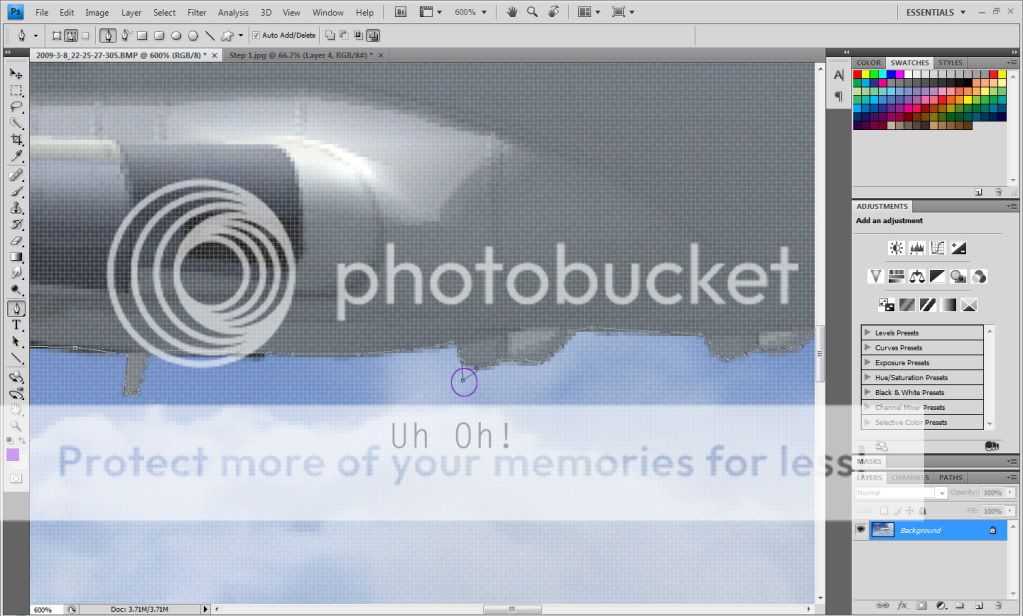
There we go! Its all fixed.

Should you happen to find an anchor point which you think shouldn't be there all you have to do is right click on that anchor point and then click "Delete Anchor Point" from the pop-up menu.

Okay now that you are done and you have fixed all of your mistakes lets make the path you created a selection. BUT first! lets unlock the background layer just to make sure that we don't have any problems. To unlock the background layer double click on the background layer and then hit OK in the dialog box that comes up.
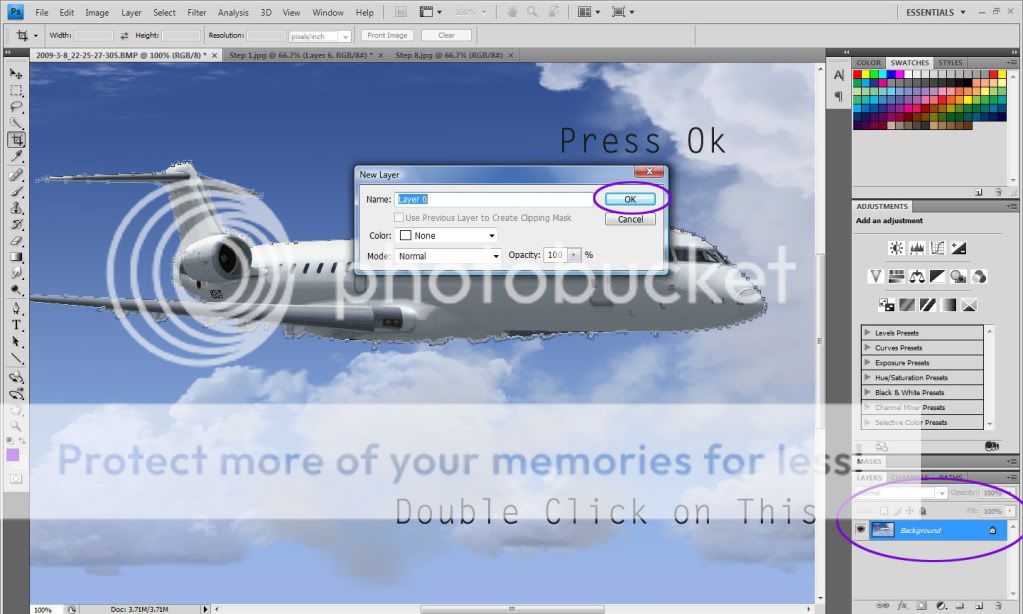
There! Our background layer is now unlocked and has been renamed to Layer 0 (Or whatever you named it).
Now we can make our path a selection without any problems. So, right click on any of the anchor points, on the path around the aircraft you have created, and select "Make Selection"

In the dialog box that appears make sure you check anti-aliased (so to reduce jaggies). You also might want to feather the selection. Feathering the selection basically blurs the edges so to reduce the look of jaggies. I would recommend feathering by 0.5 pixels, but that's up to you. When you are done click OK.

Our path has now been turned into a selection. As you can see the anchor points have disappeared and the path has now turned into a moving back and white line.

Now lets make a copy of our selection (Get the plane off from the background). Right Click inside the selection area and select "Layer via Copy" from the pop-up menu.

There we now have, two layers. The original image is on one layer while the plane is by itself on another layer.

To view the plane by itself just click the eye symbol beside Layer 0 (The layer with the original image on it)

And there we have it! The CRJ Is all by itself. It has been cut out from its background. Now you can Save this and copy and paste this CRJ to any background image you like. This ends Tutorial #2. Have fun!


























